This article details how to add multiple managers to tasks on TalentDesk.
Previously only one manager could be assigned to a task at any given time. TalentDesk has now launched a feature that allows multiple managers to be added to a single task. Each manager will have the same access, including editing the task, adding/removing managers, chatting with task members in the Discussions section, and approving working sheets.
The Multiple Managers feature must be enabled by TalentDesk on our admin system. If you would like this enabled for your organization please reach out to your Customer Success Manager.
Adding Multiple Managers to a task:
It's a pretty straightforward feature, to see how it works, please watch the video tutorial below:
Or alternatively, please follow the below steps:
1. Locate the task you would like to add more than one manager to - you can do this by going to the project the task falls under and clicking on the 'Tasks' tabs or by going to the My Tasks section.
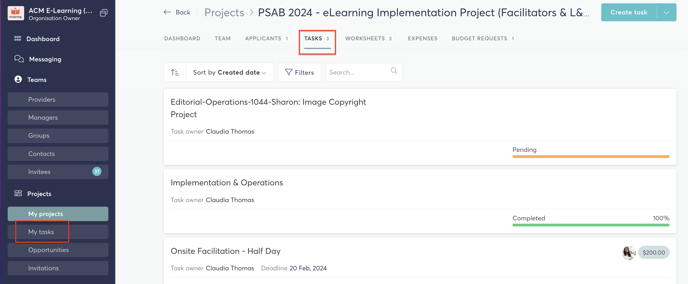
2. Click on the dropdown in the top right hand corner and click 'Add managers'
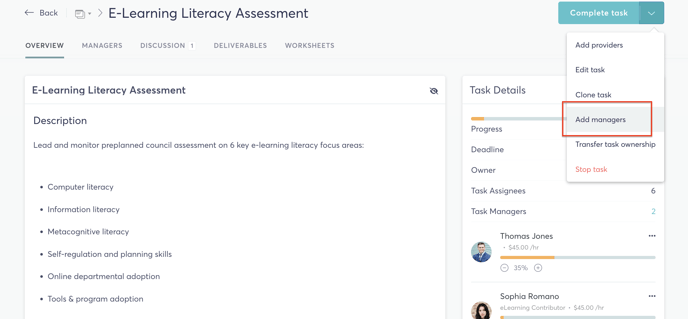
3. Search for the manager(s) you would like to add to the task and select the tickbox next to their name and click 'Next'
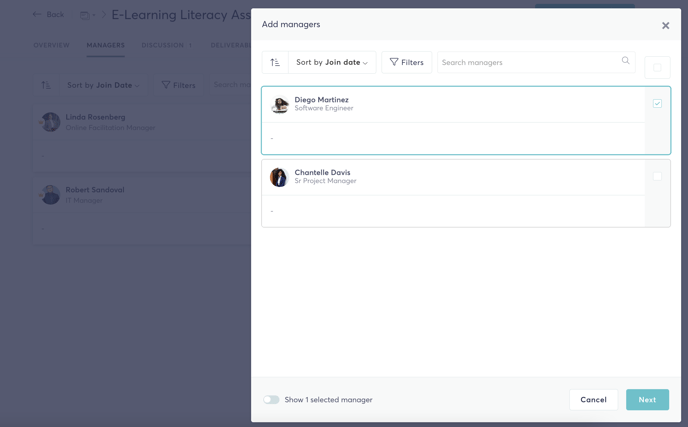
4. Finally click on 'Add Managers' again and the will be immediately added to the tasks.
To see what managers are part of any task simply click on the 'Managers' tab within a task and they will be listed here.
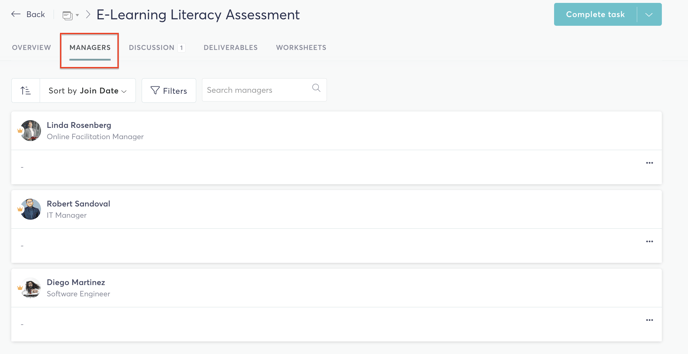
If you have any questions or need any additional support please reach out to support@talentdesk.io.
Thank you,
TalentDesk Team