Providers
Whether you do contracted work as a Provider (contractor) or whether you are a Manager with contractor employment status, you will be able to use the Proforma Invoice (formerly known as Draft Invoices) feature in order to get paid. To create a Proforma Invoice, you will need to go to Finances>Proforma Invoices>Submit Proforma Invoice (top right)

On the Proforma Invoice page, you will find it looks similar to the regular worksheet page where you can enter a date range for work done, description, rates and quantity. However, there are few differences in the page sections:
- Invoice Number - here you can add a custom invoice number by checking the box, otherwise the numbering convention will follow your invoice settings.
- Custom Invoice - located at the bottom of the page this allows for uploading your own invoice from your computer in pdf format. Please be reminded that the invoice number of this pdf upload has to match that of the Proforma Invoice.

Finally select the 'Create Proforma Invoice' button in the bottom right-hand corner. You can now view your newly created Proforma Invoice in the Proforma Invoice section list. All that is left now is for manager review and - if approved - your request for payment will be included in the organization's next billing cycle.

Note 1 : If you happen to create a Proforma Invoice with the same invoice number as a generated invoice then you will receive a notification of this. This will however not prevent you from submitting it.
Note 2: If the Proforma Invoice was created without a custom invoice number and has not yet been invoiced, “Invoice No” will display a dash.
If it was created without a custom invoice number and has been invoiced, “Invoice No” will display the relevant invoice’s number.
If it was created with a custom invoice number, “Invoice No” will display that value.
After Proforma Invoice creation, changes can be made by going to the Proforma Invoices page and selecting the three-dot menu dropdown to the right of the page and selecting 'Edit Proforma Invoice'. After editing select the 'Update Proforma Invoice' button in the bottom left-hand corner of the page.

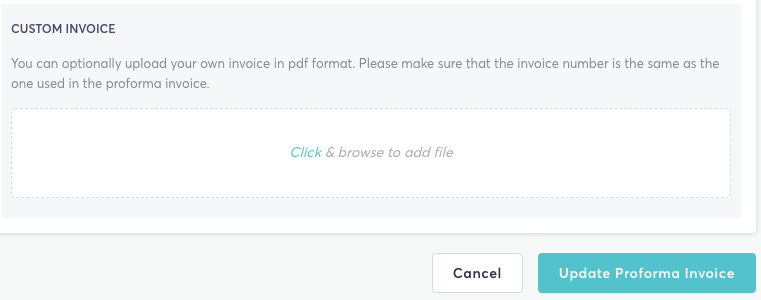
Proforma Invoice Dates
If your organization has enabled the functionality of Proforma Invoices for future date ranges, you will be able to submit a Proforma Invoice for future work. If this is not enabled, you will only be able to select a period from your date of joining the platform, to the day you are trying to submit the Proforma Invoice on.
In either case, your Proforma Invoice, once approved, will be included in the organization's next billing cycle.
Approval
Higher Managers (Org Owners and Financial Controllers) will have access to Proforma Invoices for review and approval. Other managers have access to worksheets and expenses that are created by providers on the projects that they manage, but with no projects, there is no way to link a provider with a manager in order to expose the submitted Proforma Invoices and expenses.
This means that currently, Org Owners and Financial Controllers are not able to submit Proforma Invoices for their own work.